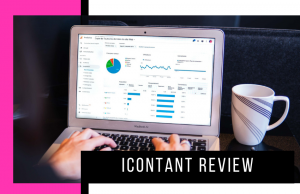- Beaver Funnels vs ThriveCart: Which Cart Has Better Features? - March 26, 2021
- ThriveCart vs WP EasyCart: Which Shopping Cart Is Better? - March 13, 2021
- ThriveCart vs WooCommerce: Which Is Better for Boosting Conversion Rates? - February 20, 2021
Last Updated on January 5, 2023 by Natalia Bickell
If you run a business online, you need to start using email marketing. Sending your customer’s personalized emails can really boost your business – whether you’re drawing in new subscribers to your mailing list, or tempting previous customers to come back again, you can use email to achieve these goals and more.
There are so many competing email marketing services to choose from. They vary in price and features – so it can be tricky to know which one to choose. With our Drip review, we’ll be looking at this interesting and powerful email marketing platform. We’ll have an in-depth look at its features, testing how each section works.
Why Choose Email Marketing?
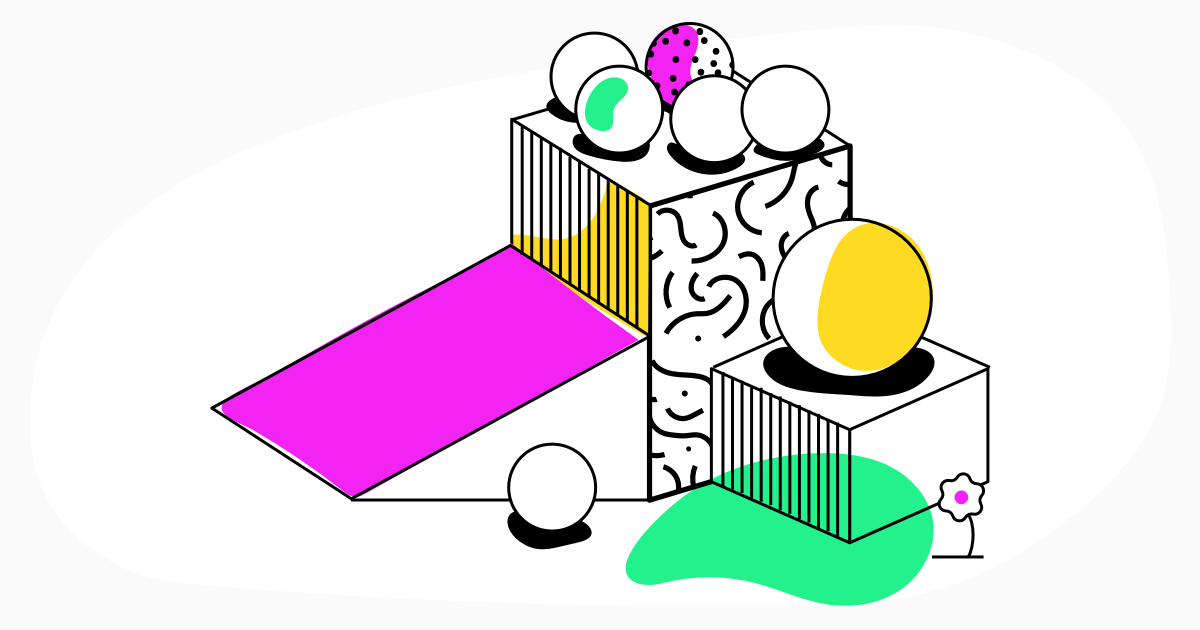
There are so many things you can do with email marketing. Here are a few of the possibilities:
- Draw in new followers. You don’t need to own an eCommerce store to make the most of email marketing. Perhaps you run a blog and you need to gain new readers – a mailing list could be great for you. You could write exclusive content for your subscribers whilst advertising your latest work.
- Get previous customers to come back again. Say you run an online store and a customer makes a purchase with you. Great! You can offer them vouchers, give them special discounts, let them know about sales and promote your new products. A good email marketing service will allow you to personalize these emails depending on what you’d like to offer your customers.
- Advertise events. If you run events, email marketing is a great way to attract visitors. You can offer discounts or vouchers for people on the list.
- Reduce abandoned carts. Remind your customers of the goods they’ve forgotten with a pre-set email.
The Main Features of Drip
Drip states that they want to ‘rekindle the human connection between businesses and their customers’ by offering highly personalized emails. In fact, it doesn’t describe itself as an email marketing service: it calls itself an eCommerce Relationship Manager or ECRM. As you may be able to tell, it’s aimed primarily at eCommerce businesses. But how does it work?
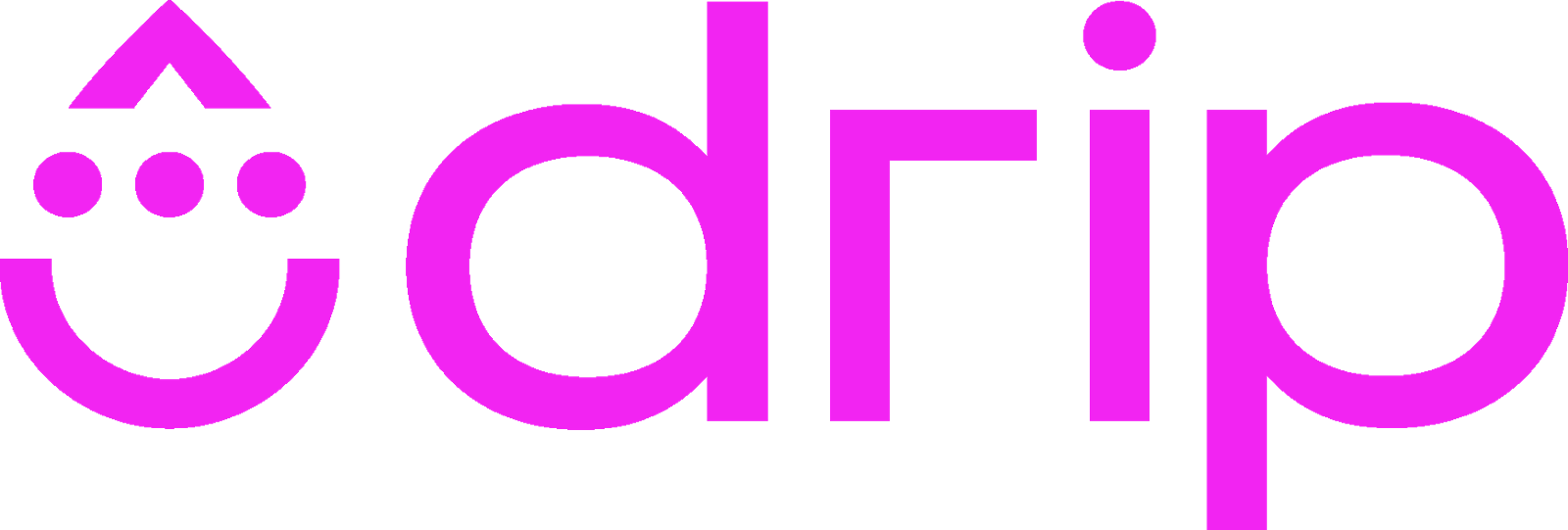
Here are the main features of Drip:
- Advanced workflows and rules allow you to set up a very specific chain of events for different triggers, resulting in a personalized email campaign for your customers
- Easy to understand analytics
- Send one-off emails (broadcasts) or drip campaigns with a simple email editor – use one of their blueprints or create your own from scratch
- Integrations with various other apps
- Tag and segment users however you want
- Form creator allows you to capture information from your customers on your website
- Create a call to action button to place in your emails or on your website
The Dashboard
We signed up for the Basic plan to show you exactly how it works.
The Dashboard shows you basic analytics: first-time visitors, the form opens, the form closes, web subscriptions, and web conversions, all in graph form.
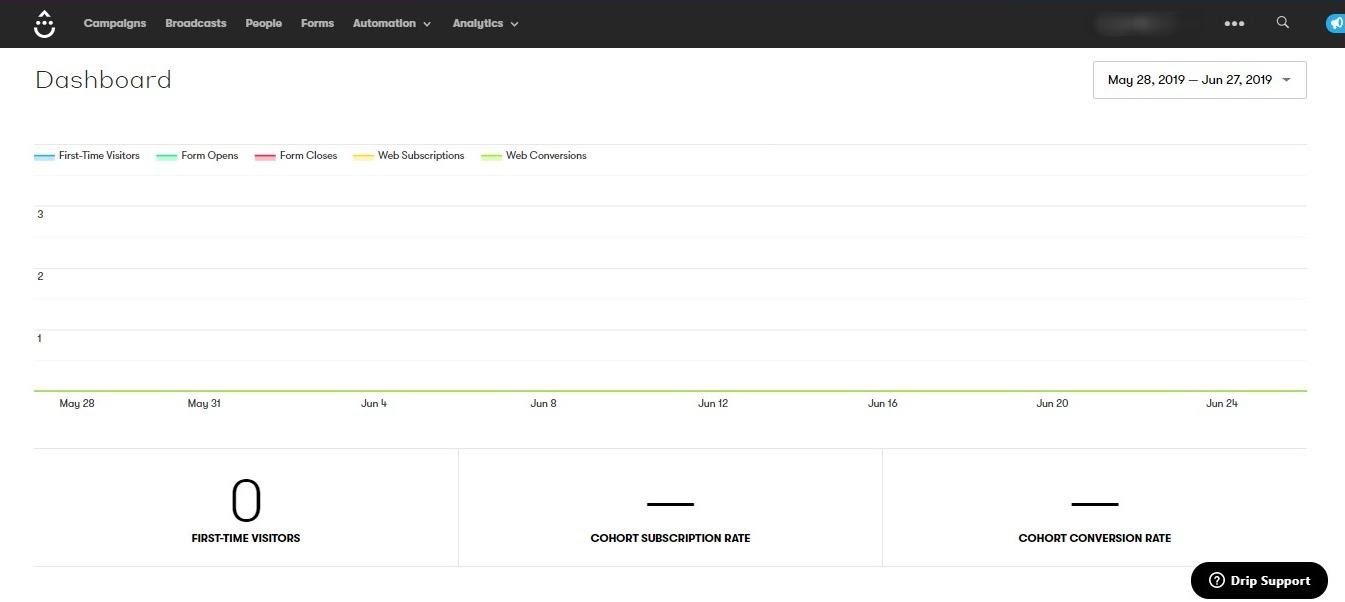
Campaigns
Campaigns are a series of emails you can send to your customers, depending on what you need.
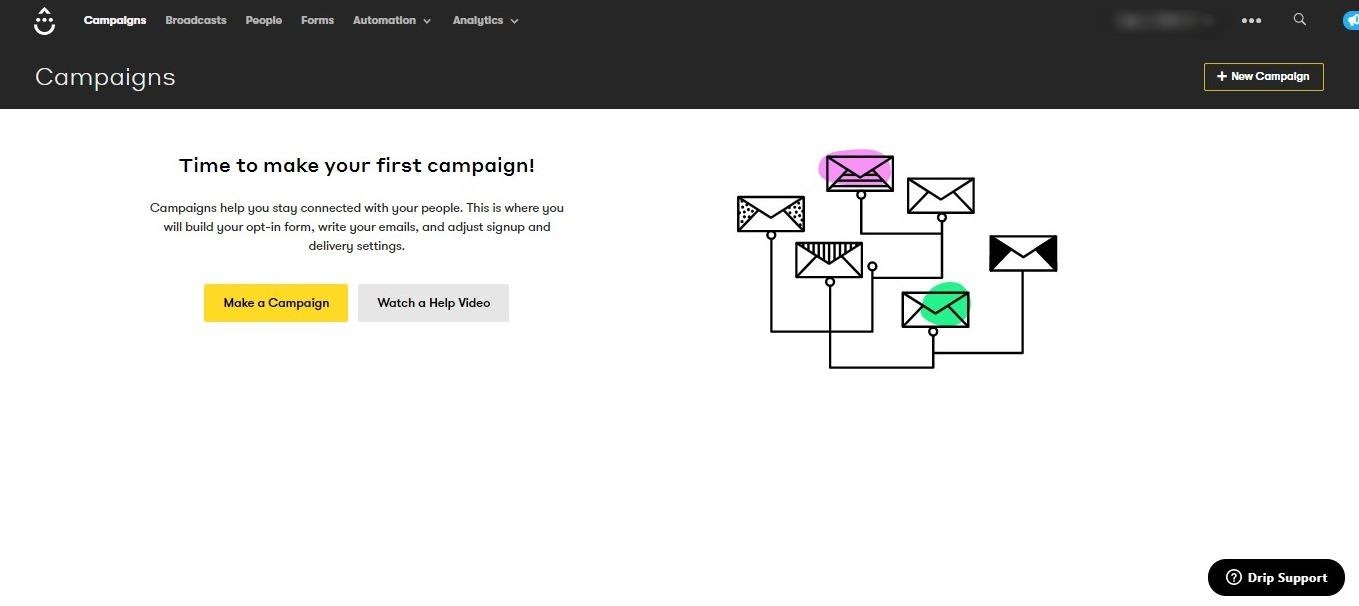
You have two options to choose from when you start a new campaign: use a blueprint or start from scratch.
We had access to a few blueprints: the 5-day email mini-course, the 4-week email mini-course, cart abandonment recovery, “flash sale” campaign, the “are you still/have you yet” campaign engagement series, the Perfect Welcome Mail, and the eCommerce Post-Purchase Order Bump.
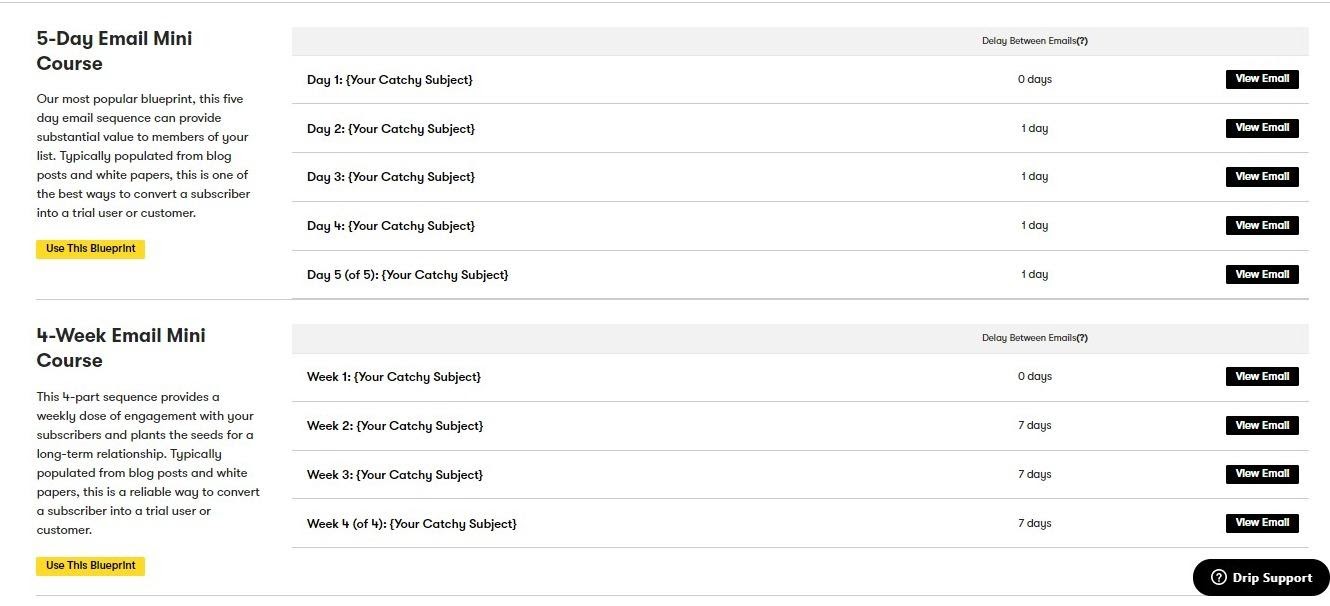
Once you click on a campaign, you can view and edit each email. The emails themselves provide a detailed template for you to personalize:
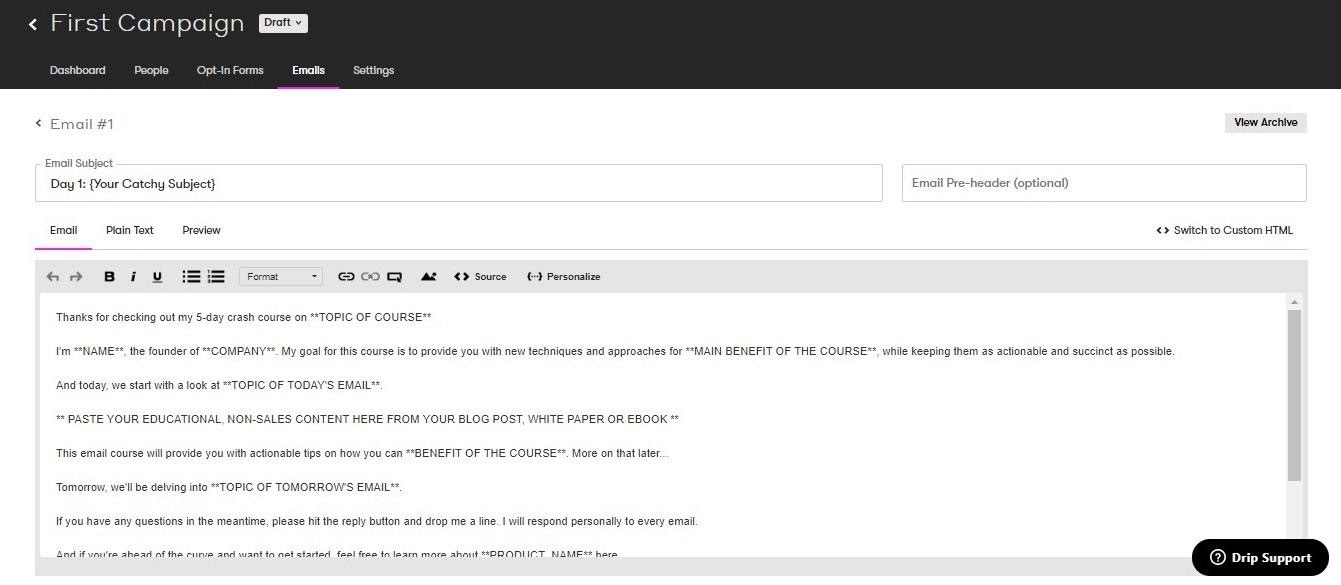
This is great if you’re brand new to email marketing and you’re not sure where to start, as it does most of the work for you. However, if you want to add your own content, the text editor is pretty simple to get to grips with.
If you want to start from scratch, you can choose between a visual builder or writing your emails using HTML. A visual builder is a great tool, allowing you to insert images, text, a call to action button, or a spacer. You can then drag and drop those elements as you see fit.
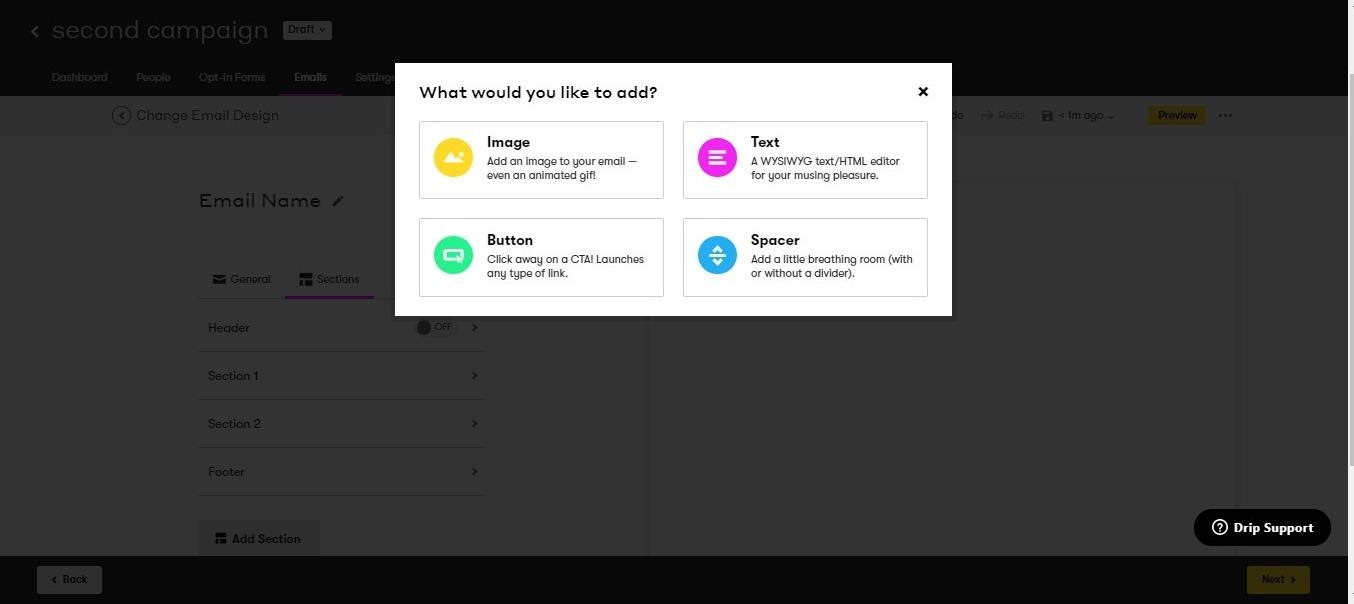
You also have the option of editing your footer here, to insert all the information your customer needs to know about contacting you. You can also play around with the fonts, text size, and background colors.
The HTML/text builder is similar to the one we used to test the campaign blueprints – it’s simple enough to use.
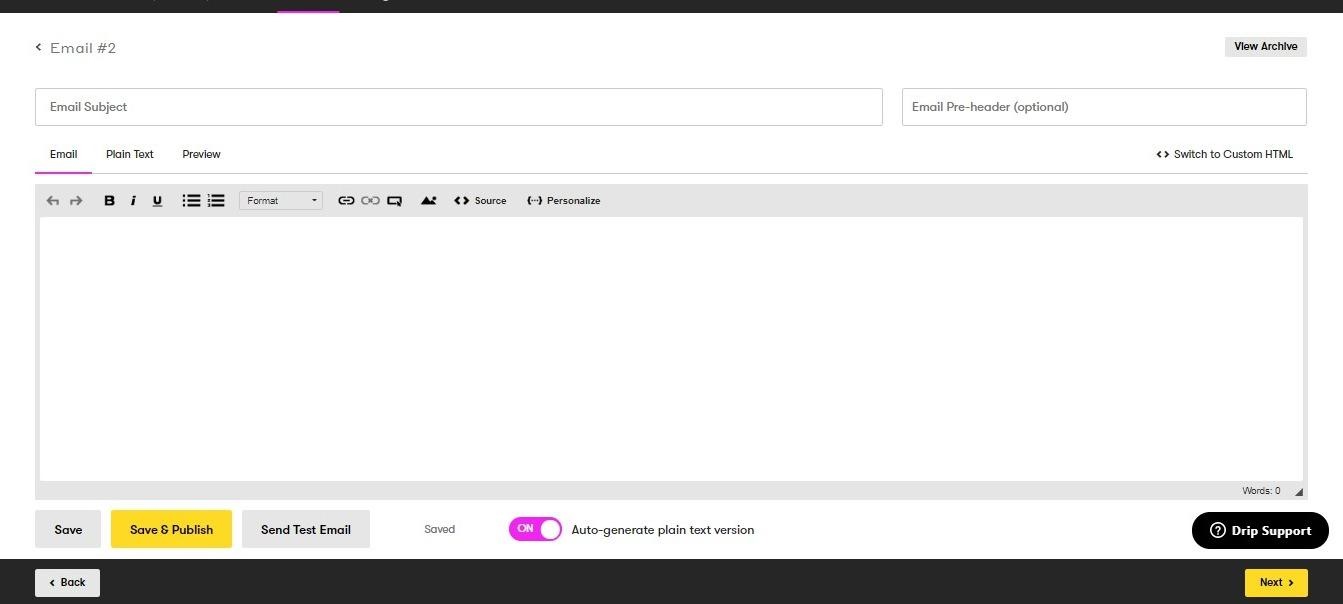
If you click the yellow button that says ‘next’, it will take you to the settings for the email campaign. You can choose the public name of the campaign, set the ‘from’ address, and pick the time you’d like your recipients to get the emails. You can also set up split testing here.
You can also set the delay between your emails, see the customers that are signed up to receive them, and manage your general campaign settings (you have the option of duplicating campaigns, as well as cancel them.)
The process is pretty straightforward – they’ve made it fairly user-friendly, and they do offer a lot of support (but more on that later).
Broadcasts
Broadcasts are one-off emails you’d like to send to your customers. Just like the campaign builder, you can choose a visual builder or a text builder:
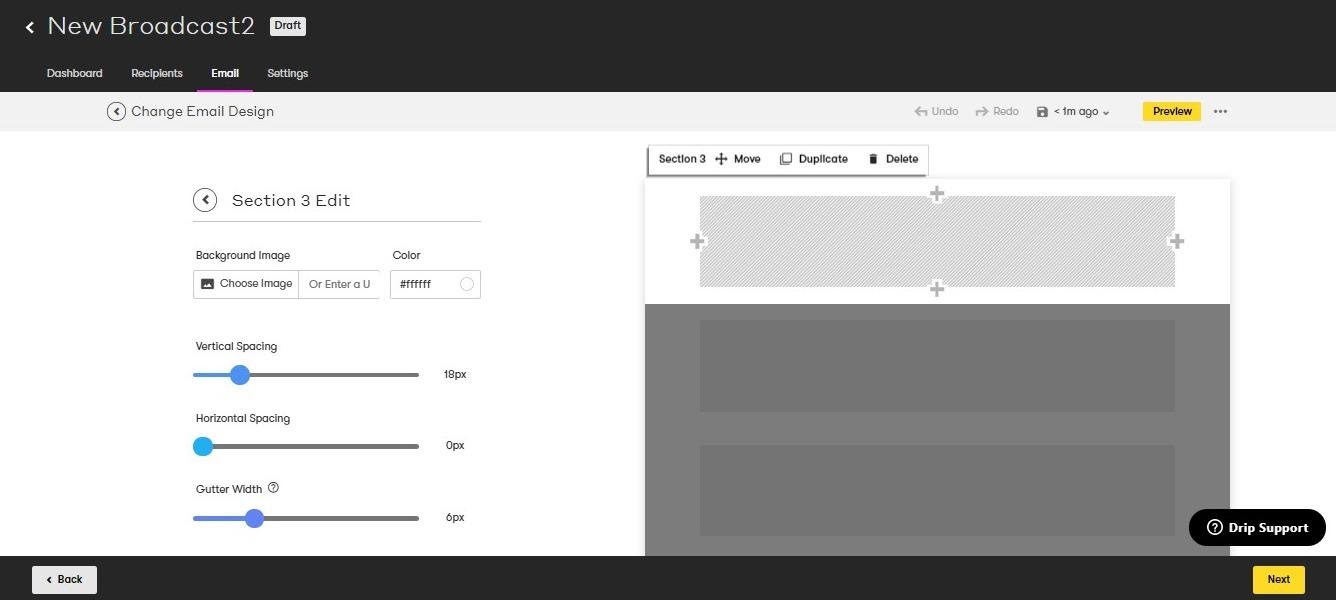
The drag and drop builder allows you to play around with the layout of your email, and the text builder is pretty simple to use, too.
With Broadcasts, you can set the filters: this tells Drip which customers the emails should go to, and under what conditions. For example, you could send one email to customers in a certain city, if you’re advertising a local event.
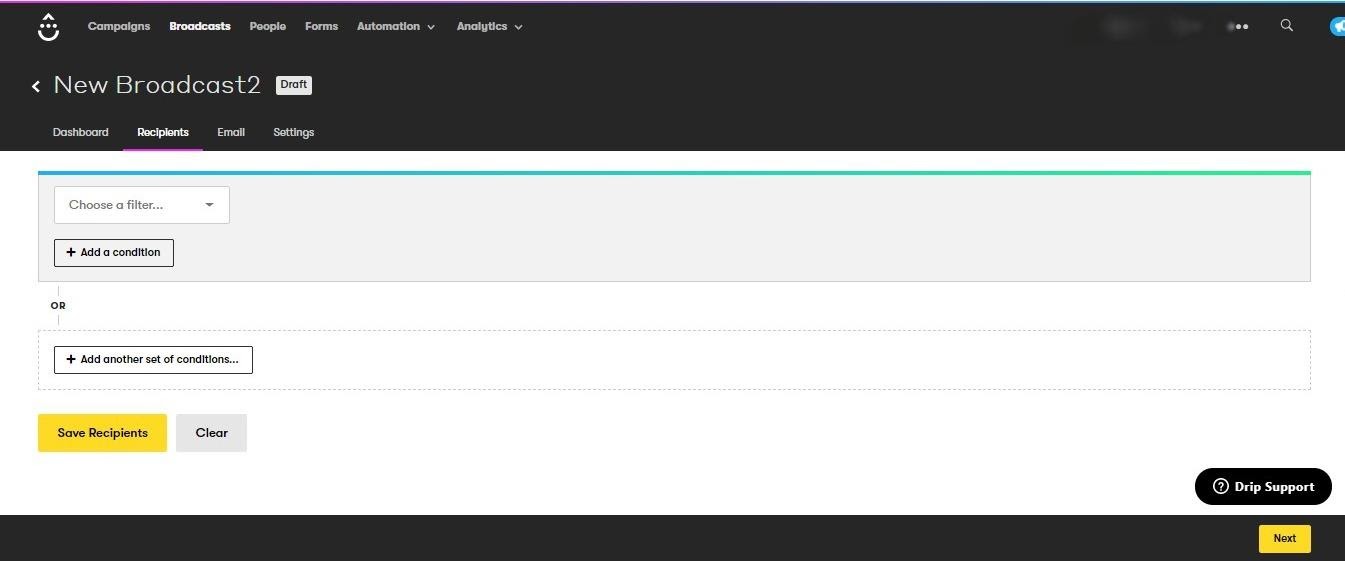
This is a bit trickier to get to grips with if you’re new to email marketing. However, in the bottom right-hand corner you may notice a black box that says ‘Drip Support’. It allows you to search the knowledge base and gives you a few suggestions depending on which page you’re on. If you’re willing to be patient and play around with it for a while, you could use Broadcasts to your advantage, creating specific emails for the right people.
People
This is an important section of the site, as it allows you to see your customers. Here, you can view active and inactive people, segment users, view your saved segments, put tags on your customers, import new customers and start bulk operations (like bulk deleting, for example), and what Drip call pruning operations – taking people off the email list if they’re inactive.
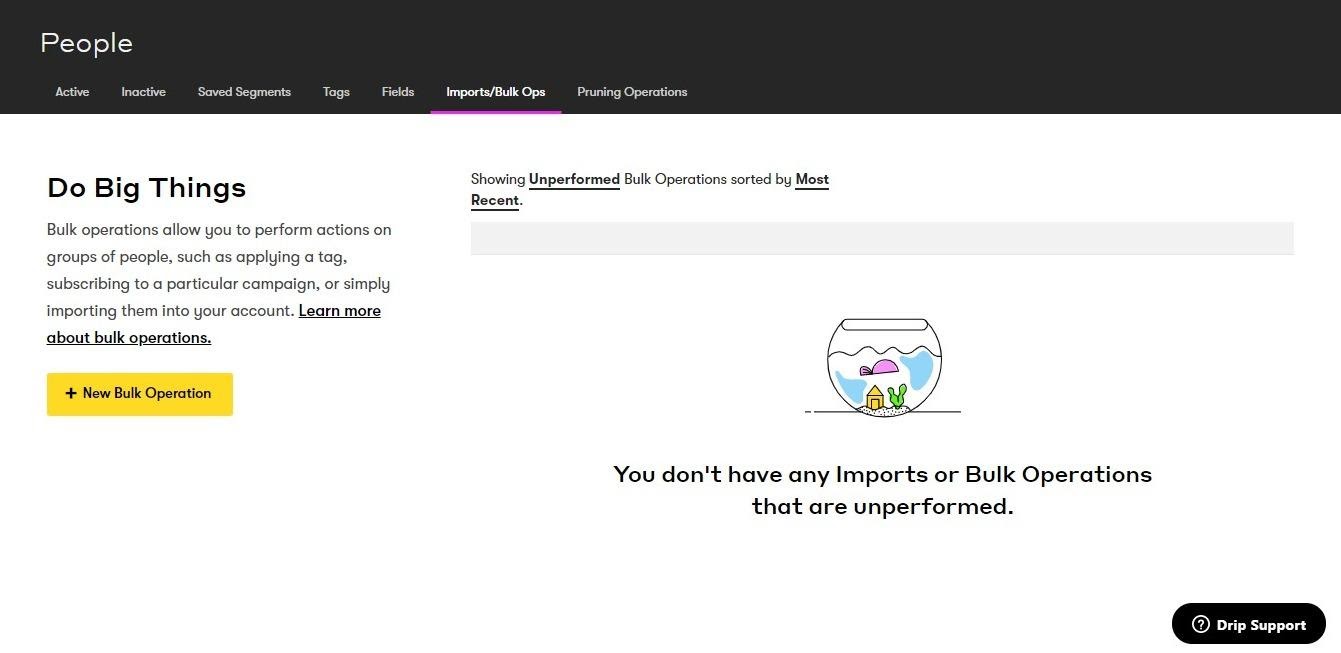
Again, here you can set conditions for each segment of customers. For example, you could send a cart recovery email for customers who abandoned their cart.
Drip allows you to take advantage of Lead Scoring. Essentially, the software will determine which customers are your best leads based on how much they interact with you. (You can determine which levels of interaction you’d like to ‘score’ your customers on – this could be certain pages that they click on, for example, or if they open an email. You can then choose how many points you’d like to give them. You can also give them negative points if they make frequent visits to certain pages, like the Refund page, for example.) Once a customer has reached a certain amount of points – the ‘lead threshold’ – you can then choose to trigger an action, for example, sending out an email with details of a sale. You can then include lead scoring as part of your automation actions (see the next section for more information on that.)
This sounds quite complex, but Drip has a really handy guide for this in their Knowledge Base section. You can see how they’ve designed the platform to utilize any information that they can glean from your customers so you can be really specific with your email campaigns.
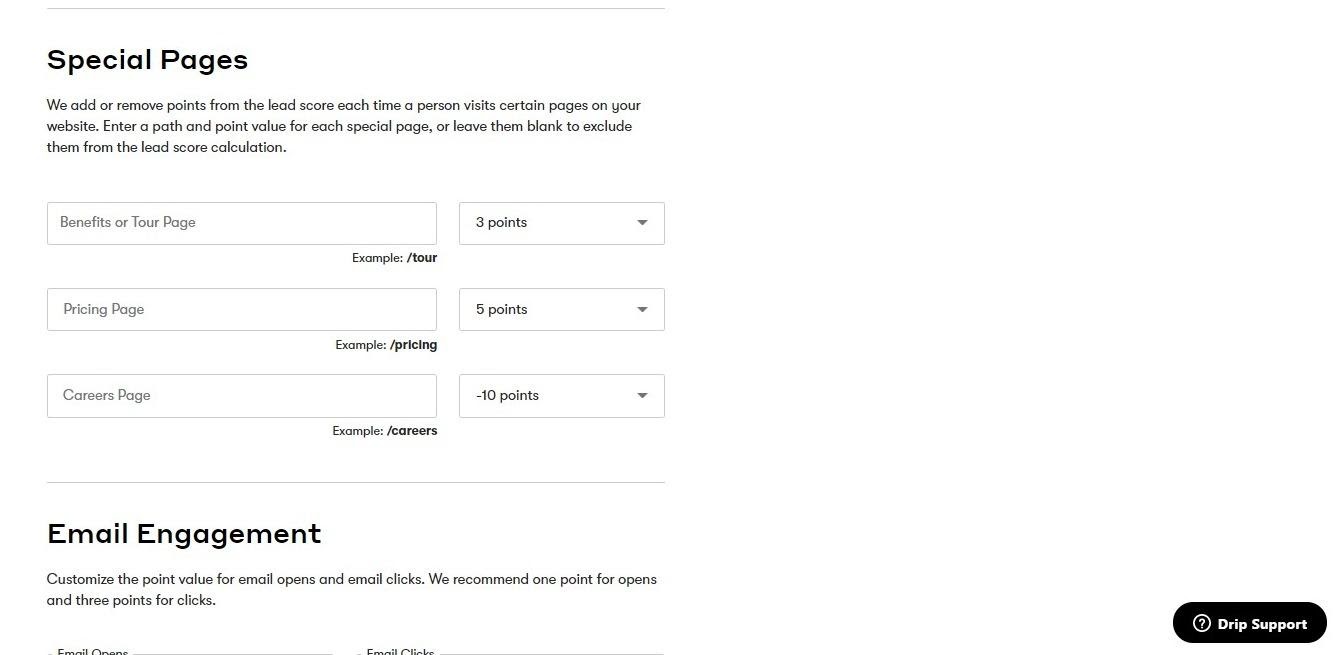
You can segment/tag your customers to organize them into groups. This is a pretty important process to get your head around, as proper segmentation and tagging of customers help you to use Drip to its full potential.
Tagging allows you to add a certain label to people. For example, if someone makes a purchase, they could come under the tag ‘Customer’.
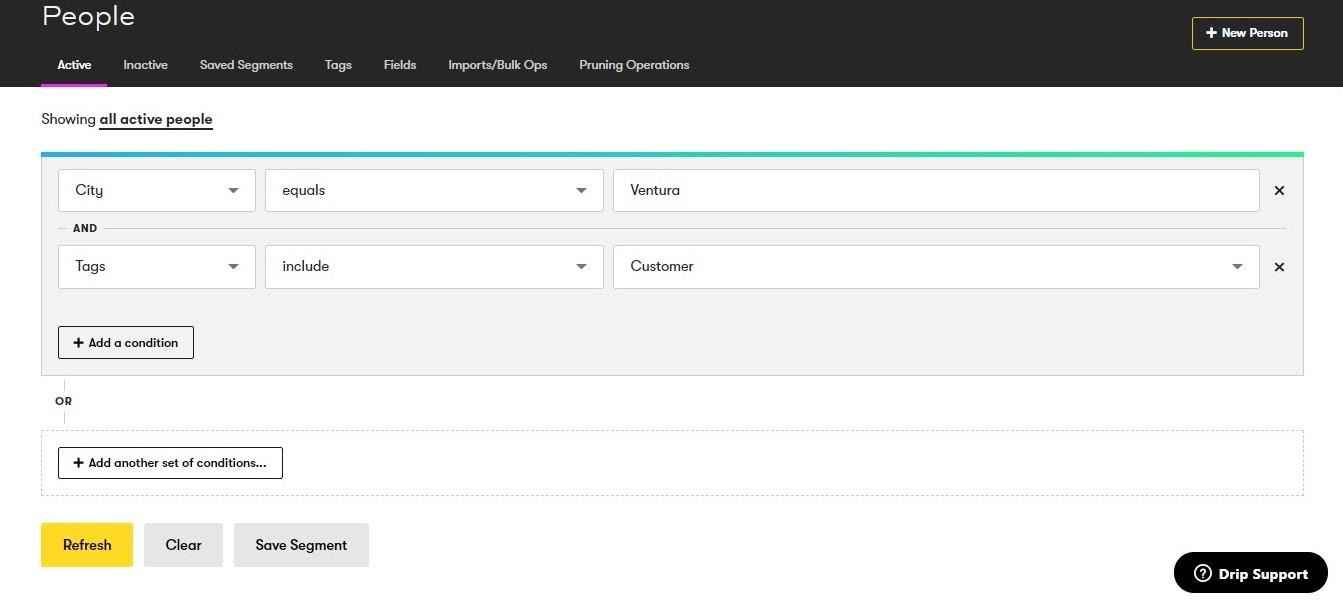
Segmenting allows you to view your customers based on certain criteria. As you can see, you can get very specific with this. In this instance, we’ve chosen to segment people who have made a purchase, so, therefore, come under the tag ‘Customer’, and who live in a particular city. You could add another list of filters to this, creating very specific segments of people.
Forms
Drip has a great Form Builder. You can use this to create opt-in forms to grab people’s data from your website.
The Form Builder is, again, quite simple to use. You can choose the headline, write a description, and choose what action Drip should take when the customer submits the form. This is handy as you can automatically add the customer to a campaign, or apply a tag to the customer based on the information they’ve given you. You can add fields and images, and change the orientation, appearance, visibility, and behavior (for example, you can select when you’d like the form to pop up, and on which pages it should appear).
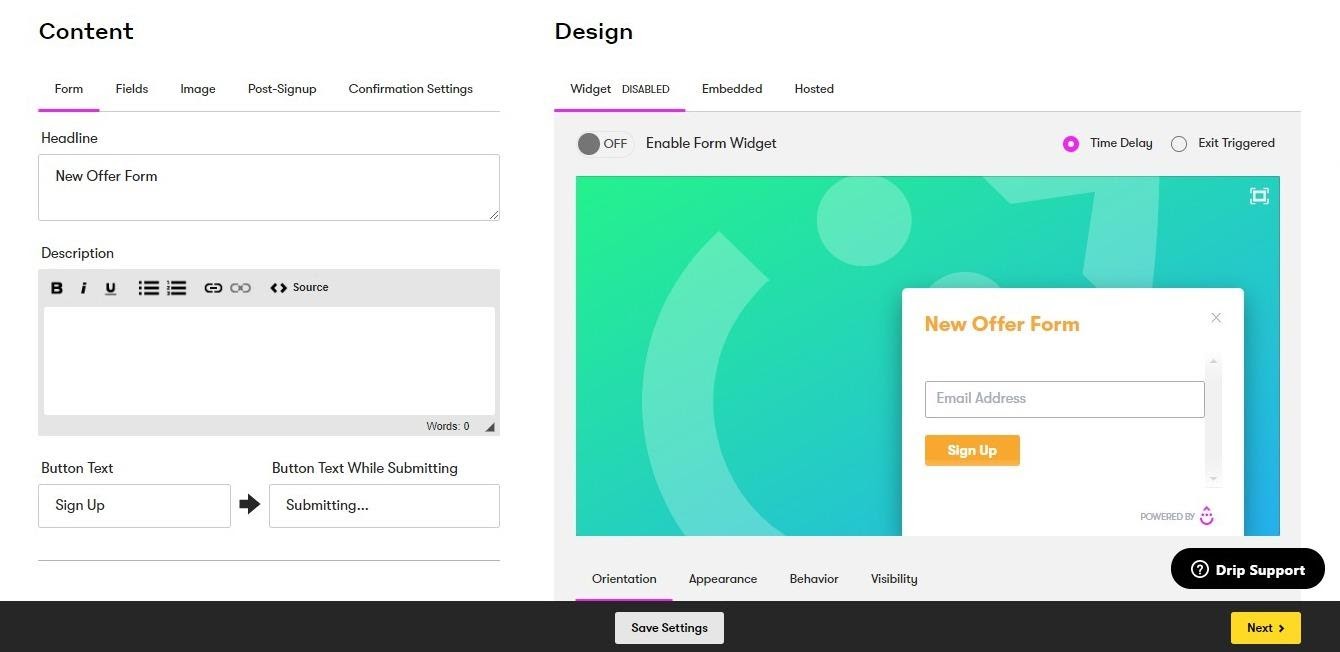
The Dashboard in the Forms section shows you some basic data about the performance of your forms – how many people have completed each form, for example.
Automation
The other unique selling point of Drip is the Workflow section.
This is by far the trickiest section to get to grips with, and as we played around with it, we felt we barely scratched the surface in terms of its potential.
Workflows are a chain of events set off by a trigger.
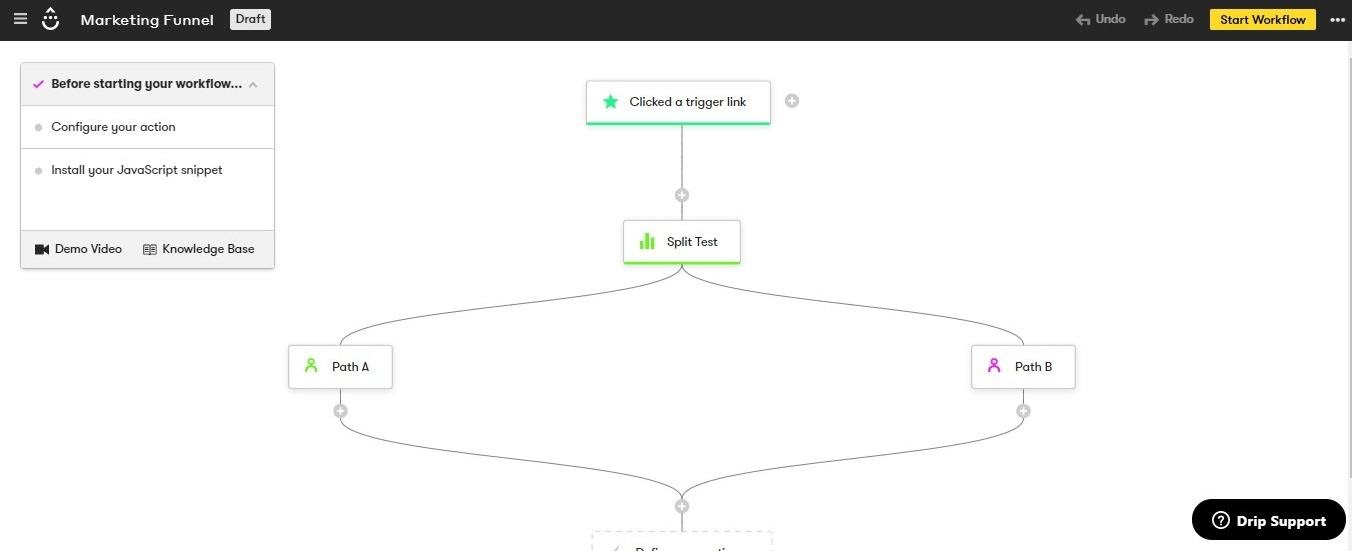
You can choose the trigger (say, a customer clicks on a certain link). Then you can choose what Drip should do next. There are so many options here – you can choose to start split testing here, you can add an action, a goal, set up parallel paths, add a delay … each term takes some unpicking, and each option leads you to more options.
Essentially, this section allows you to map out what you want Drip to do as your customers interact with your website.
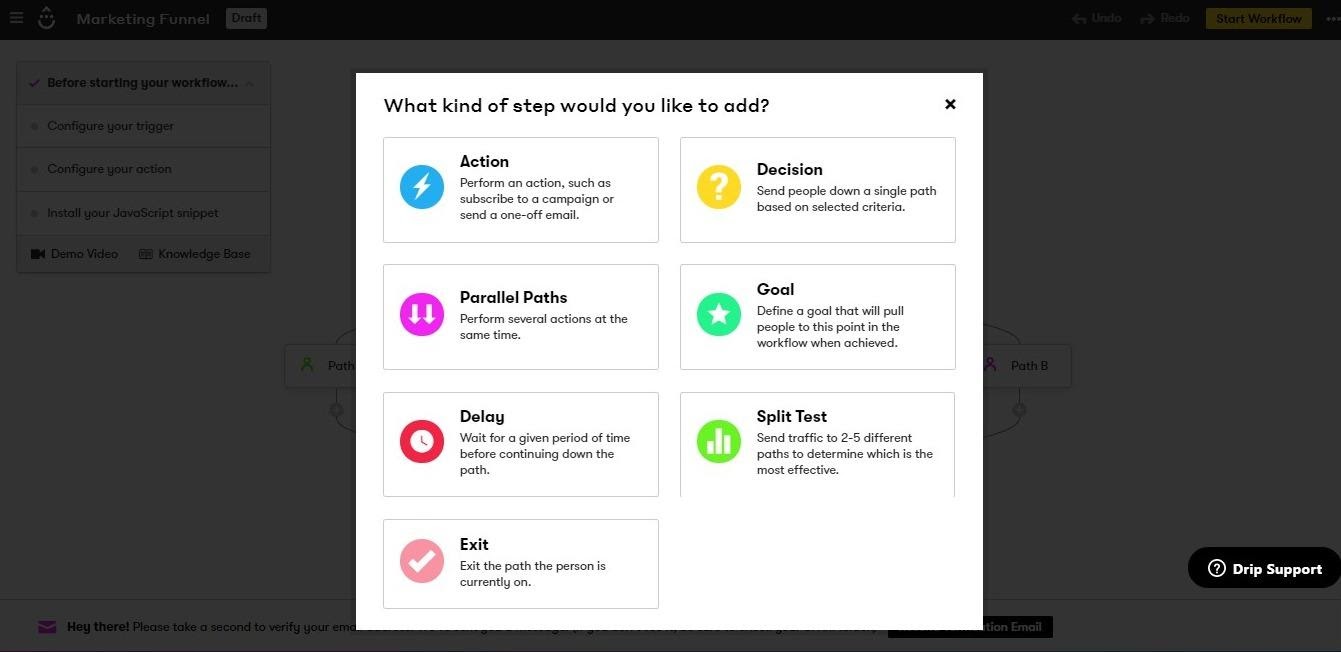
You can choose to make Workflows from scratch, or by using one of their templates. The library of pre-built workflows gives you an idea of how much potential they have:
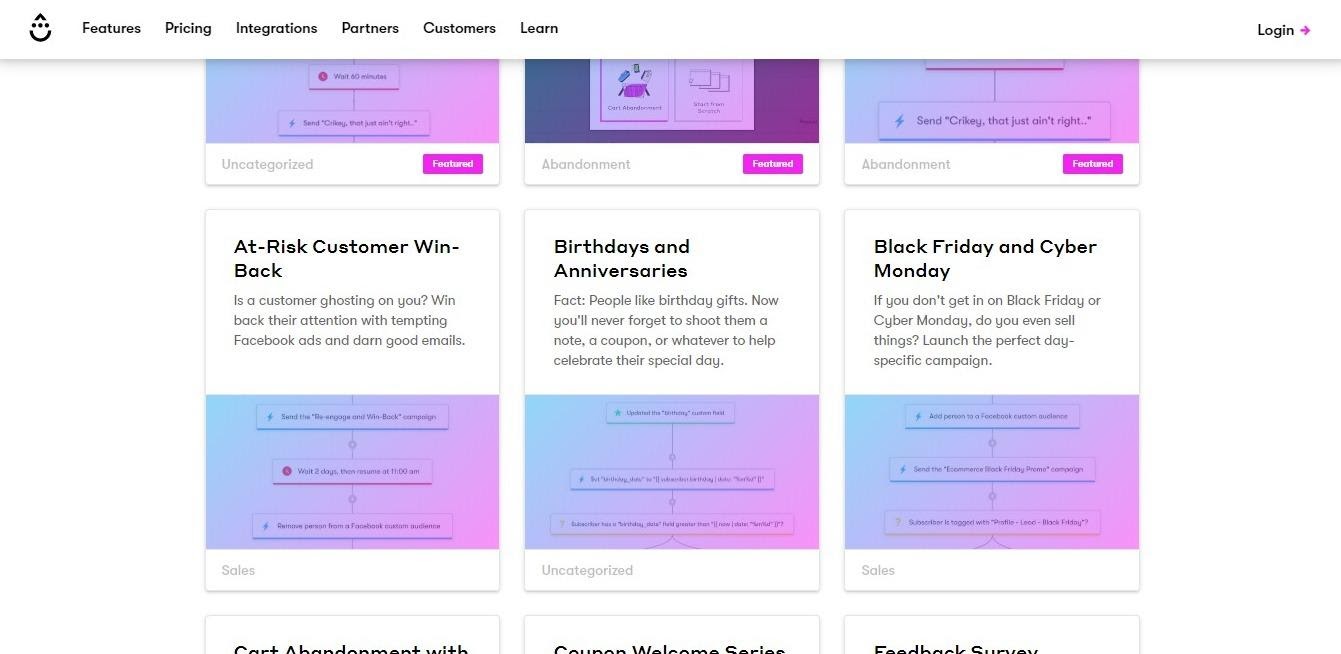
The Workflows here have specific goals: for example, the At-Risk Customer Win-Back is pretty self-explanatory: Drip will undertake a series of actions if it determines whether you’re at risk of losing a customer, for example, by sending them targeted emails aimed at tempting them back again. The Black Friday and Cyber Monday workflow will send targeted ads to your customers depending on their lead score.
The Workflows can get complex pretty quickly. They break down what each term means in their Support section, with videos for those who prefer visuals. The Workflow section itself is nice and simple to look at, which is helpful when you’re creating complicated chains of events.
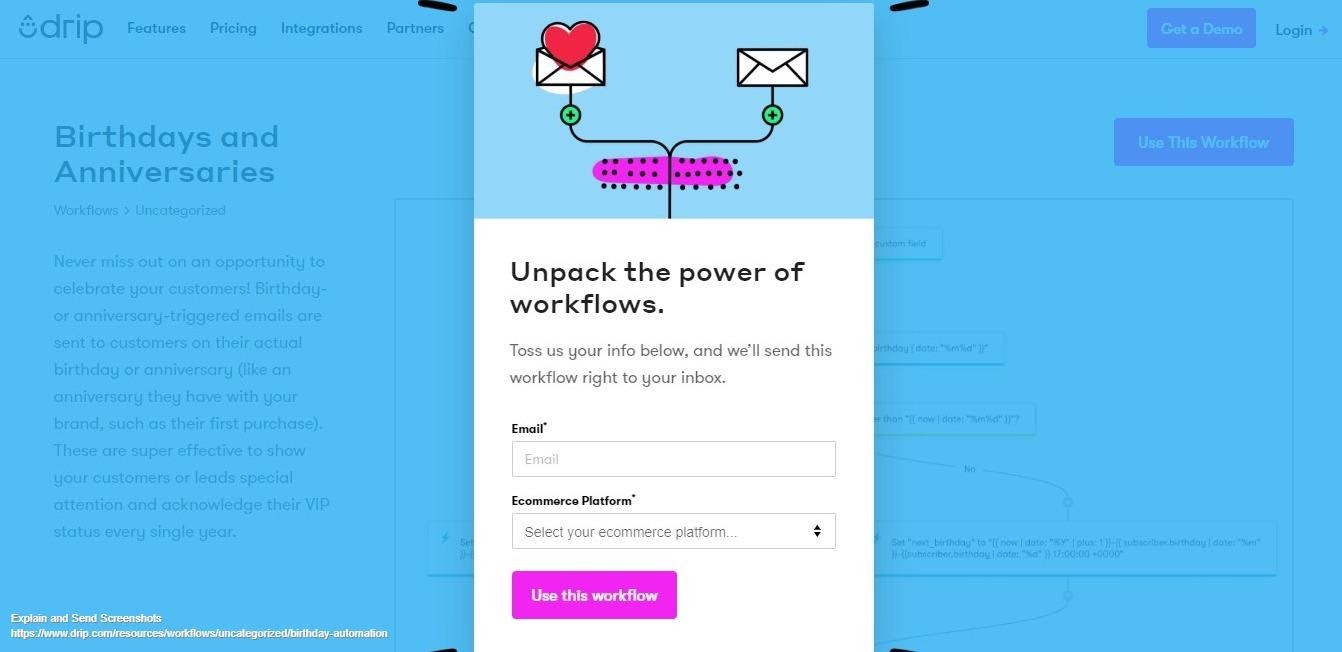
If you like their pre-made workflows, they’ll send them to you via email. You can then install them and adjust them if you need to.
It’s the Workflows combined with the People section of Drip that really make it stand out. The level of detail is incredible, and if you are willing to take the time to really learn the platform, you could see a real difference in your customer engagement. It Is a pretty steep learning curve for people who are new to this kind of thing, however.
The Rules section is a bit simpler to understand. It allows you to set an action for a trigger. For example, if a customer pays with PayPal, you can add the ‘Customer’ tag to their name. This helps you to organize your People as they interact with your website without much effort on your part.
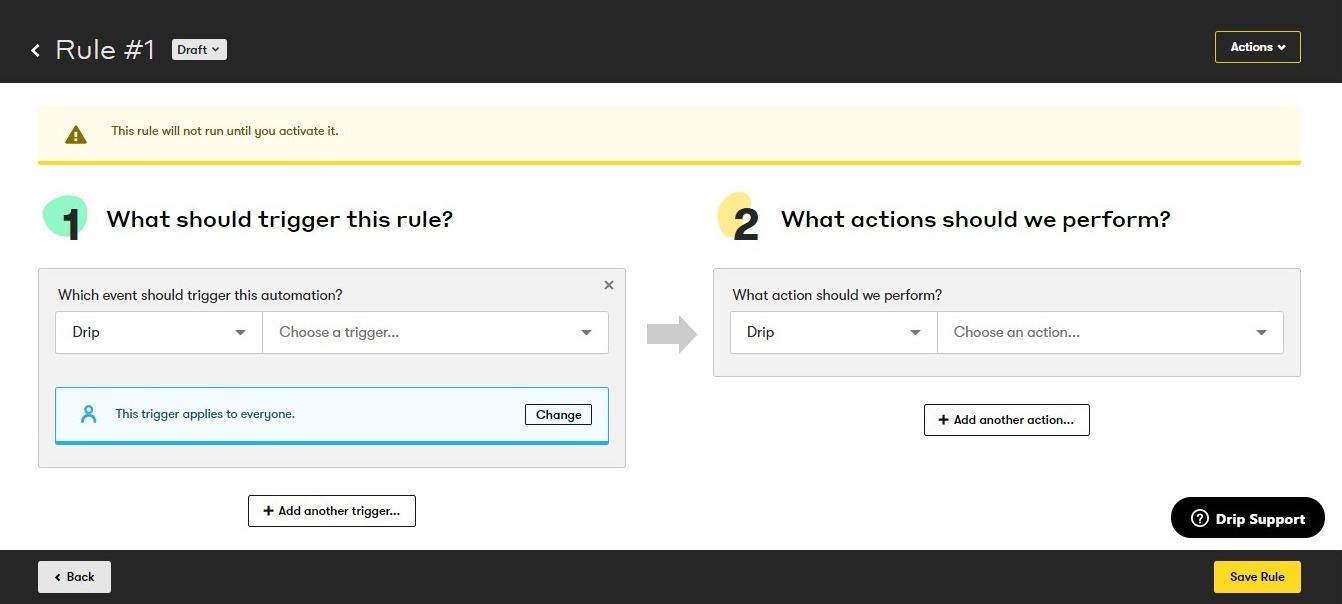
Analytics
Drip offers a few different features in terms of analytics: View Conversions allows you to record and track milestones hit by your customers (for example, making a purchase). You can then set Drip to record these conversions, and you can choose to view them across the whole account, or for individual broadcasts, campaigns, or tags. This is a great way to see how your campaigns are performing and if they’re achieving what you wanted them to.
Reporting lets you see a few different statistics: bounced emails, email metrics (for individual broadcasts and campaigns), Click Rates (this is good to check how your Call to Action buttons are performing), and subscriber growth reporting to help you track new subscribers.
All of this is laid out in graph form and broken down to be as simple as possible. Obviously, for our test, we didn’t have any customers to show. However, in the example Drip gives in the Knowledge Base, you can get an idea of what it looks like when you’re up and running:
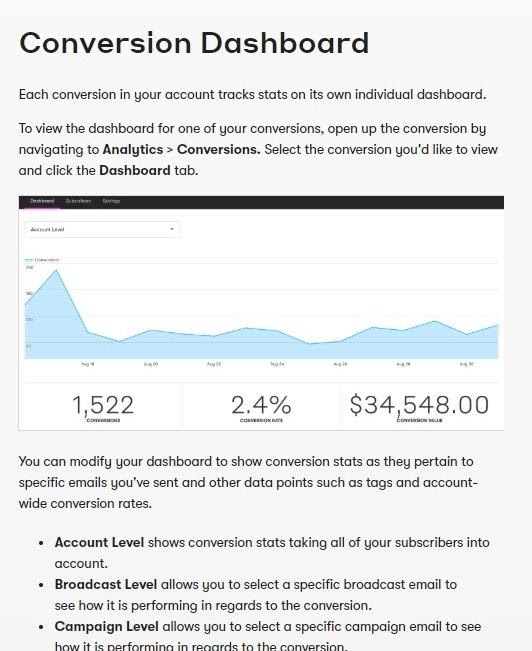
You can get very specific in terms of reporting. You can choose to view the stats from customers with a particular tag, or to see stats from a certain time period. Drip should offer you everything you need in terms of reporting.
Integrations
Drip is primarily aimed at eCommerce stores, and the integrations reflect this. It boasts a pretty good range of compatible eCommerce apps, including 3DCart, JustUno, Shopify, WooCommerce, and more. It also offers integration with landing page apps, membership management companies, payment processors (like PayPal and Stripe), video players, webinar services, and a few others, including Facebook Lead Ads and Eventbrite.
Support
Drip does have a steep learning curve in comparison to its competitors. What support does it have to offer?
Firstly, if you have a specific problem, you can send Drip messages at any time using their messaging service. There’s also a Facebook group, which is useful if you want to contact other users and see how they would tackle the problem.
Secondly, there’s the Knowledge Base. It’s laid out in sections:
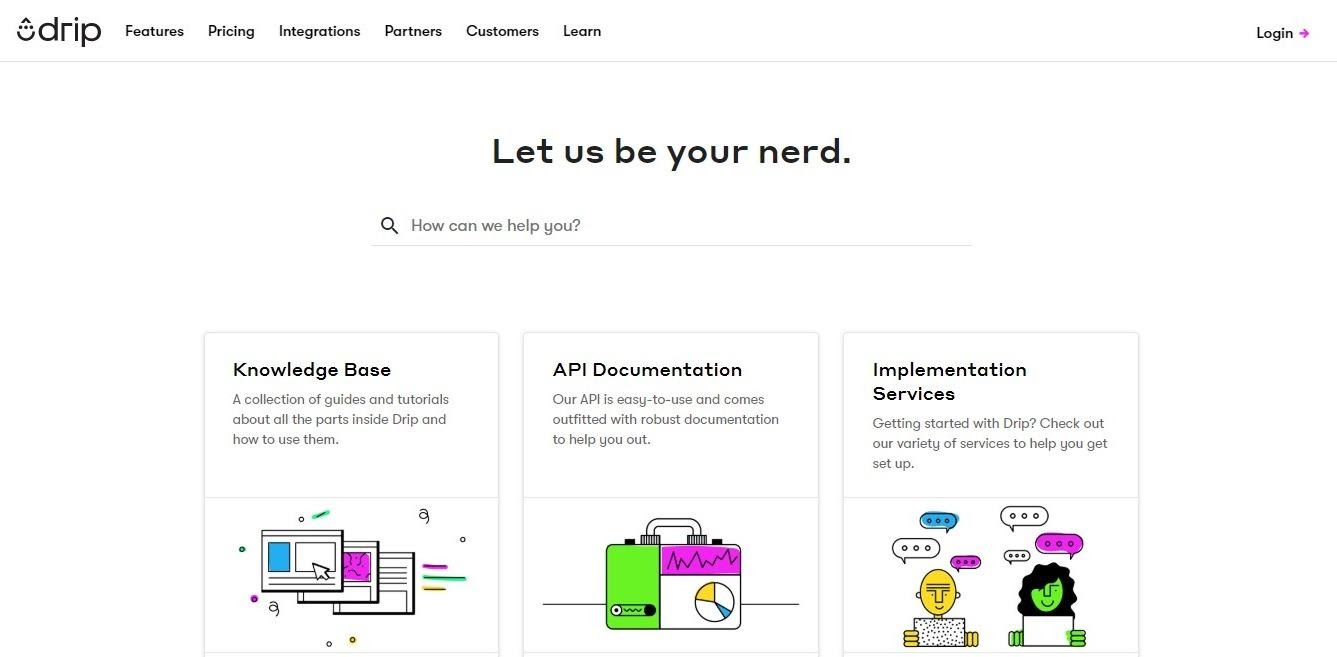
Each section provides a step-by-step breakdown of Drip’s features. Some of these articles include videos, too. They also have Drip Certified Consultants – these are freelance consultants that you can contact, for an extra fee, to help you use the platform.
Pricing
When we went to sign up for the Basic plan, Drip offered us a two-week free trial. You do have to input your card details to do this, however. Still, it might be a good way to see if the platform will work for your business.
The pricing is split into three main categories:
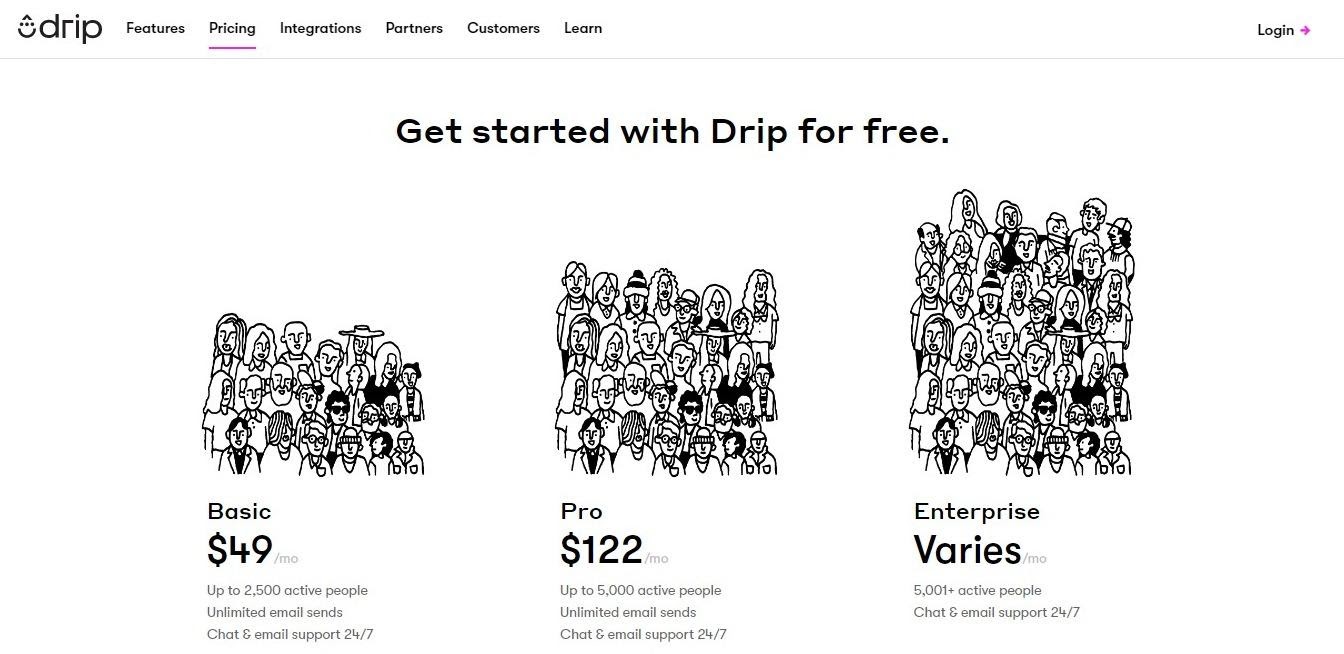
- Basic Plan – at $49 per month, the Basic plan offers you 1,000 contacts.
- Pro Plan – at $122 per month, the Pro plan offers you up to 5,000 contacts.
- Enterprise Plan – the pricing varies here, from $184 per month for 10,000 contacts to $1,300 per month for 100,000 contacts.
Each plan offers you unlimited email sends and 24/7 customer support.
It’s on the pricey side for email marketing. However, you may well decide it’s worth it based on how useful it could be for your company.
Pros
- Complex workflows allow you to get very specific in terms of reaching out to your customers and building relationships with them
- Offers integrations with many eCommerce platforms
- The reporting can be very specific, allowing you to see the fine details of how your campaigns are working
- The Email Builder is easy to use
- The pre-built templates (for both Campaigns and Workflows) are thoughtfully designed, and helpful
Cons
- Expensive – it’s definitely one of the pricier email marketing services
- There could be more pre-set templates to use, especially in the Campaign section
- It has a steep learning curve for people who are new to email marketing – the Workflow section, in particular, may take a good chunk of time to learn.
More Email Marketing Tools
- ActiveCampaign Review
- GetResponse Review
- Sendlane Review
- MailChimp Review
- ConvertKit Review
- Sendinblue Review
- iContact Review
- OptinMonster Review
- Constant Contact
- Campaign Monitor Review
- Benchmark Review
- Aweber Review
- Mailjet Review
- VerticalResponse Review
- Klaviyo Review
- Ontraport Review
Conclusion – is Drip Right for You?
The answer to this question depends on what you need.
Drip is not aimed at people who are brand new to the world of email marketing. If you’ve never done this before, and you’re still trying to wrap your head around all the terms, Drip may be a little overwhelming for you. Even if you’ve used email marketing before, Drip’s advanced processes may take a while to get your head around. After all, it’s not technically just an email marketing campaign platform, it’s an ECRM – so it’s features are a bit different. It’s a steeper learning curve than some of the other platforms and may take an investment of your time in order to make the most of it.
It’s also pricey – this may put some people off, especially if they run a smaller business or are just starting up. It’s very much aimed at eCommerce websites, too, so may not work as well if you’re just setting up a subscriber list for your blog, for example.
However, if you have the time and money to invest in it – Drip could make a powerful difference to your business. The Campaign builder is great and doesn’t take long to get used to, as is the Broadcast section. However, what makes it stand out is the People and Automation sections.
Being able to add tags and segment your customers in a very specific way means you’re more likely to send out communications that really speak to them – sending them highly targeted emails that they are far more likely to open and enjoy, ultimately ending in a clickthrough or a sale. (Or at least, that’s the hope.)
The Workflow section may take a long time to learn, but it’s also incredibly useful if you know what to do with it. It’s where Drip comes into its own – smart thinking beforehand allows you to run your business with maximum efficiency, and once you’ve put the work into setting it up, you can let it run. The detailed reporting and analytics enable you to see, in real terms, how this has made a difference to your business.
So – is it right for you? Well, if you want a traditional email marketing platform, probably not. If you run an online store and you want to boost your sales, however, it could be just the thing you’re looking for.
Frequently Asked Questions About Drip
Here are a few of the most commonly asked questions about the platform:
Yes – they send both at the same time.
Drip automatically upgrades you for the next bill when you hit the threshold.
Yes – you can also add recipients from any previous email marketing services you’ve used (like MailChimp, or Aweber) for free.
Yes – you have to submit a short cancellation survey, but it’s pretty simple to do.
Yes, you can! You can do this by going to the Campaigns section, and then clicking Split Tests.
Further read: